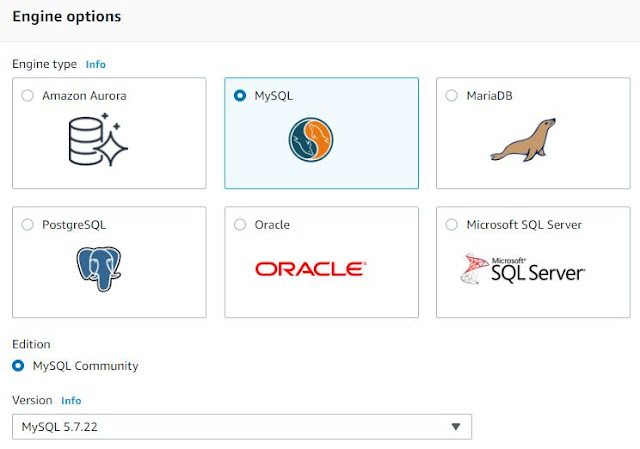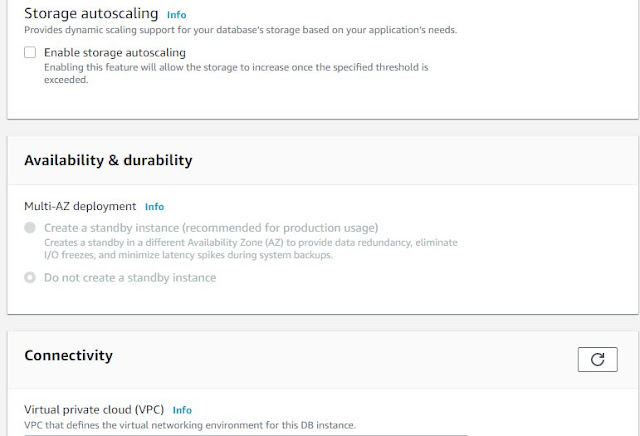Today we will discuss about a parameter related to mysql Replication - Log_slave_updates.
This parameter is useful when configuring chain replication e.g. A-->B-->C . Here A is the master server and B is a replica of A and B further replicates to Mysql Replica C. If we don't enable this parameter on Replica B then updates coming to B will not be replicated to Replica C.
Normally, a replica does not log to its own binary log any updates that are received from a source server. Enabling this variable causes the replica to write the updates performed by its replication SQL thread to its own binary log.
We will look at the process of updating this parameter on Replica server B:
mysql > show variables like "%log_slave%";
Variable_name Value
--------------------- ------
log_slave_updates OFF
Now we cannot change this parameter dynamically and changes need to made to my.cnf file followed by mysql restart. in my case the files is /etc/my.cnf.
I added the line as below and restarted mysql replica:
log_slave_updates = ON;
Post that again checked the status of variable on the replica Server B
mysql > show variables like "%log_slave%";
Variable_name Value
--------------------- ------
log_slave_updates ON