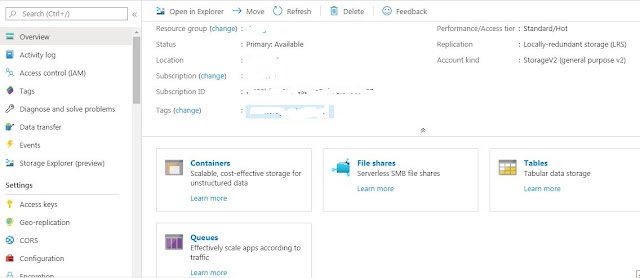I captured some screenshots for the same and can outline the process:
In azure portal go to Databases and click on SQL Servers, the click create.
The below screen will appear, Provide the resource group, Database Name and Server name. To create a server click on Create new and a new screen will appear
In this screen provide server-name,username,password,location
You will need to check storage/compute option, do click and check how many DTU's and Disk space is required since you will be charged for the same. I chose a basic one for my testing
Once done next page will be to validate network connectivity, i clicked on public endpoint to allow my machine to access the database (this, myip needs to be configured in firewall setting as well)
Next step is Data source - if you want to create a blank, sample database or import from an existing one. i chose to create sample DB.
At the end click review and create and the deployment will take place, this takes a few minutes.
Once Done we can connect to your database using query editor and giving username/password that was given during DB Creation.